What is Open Banking?
Open Banking is part of the Consumer Data Right framework legislated by the Australian Government. It is designed to give individuals and small businesses greater control over their banking information, more choice in their banking, greater ability to manage their money and more confidence in the use and value of their data.
What does it mean for Bank of us customers?
Bank of us customers are able to share some of their customer details, account information and transaction history for some accounts with an Accredited Data Recipient.
Our Consumer Data Right policy contains important information about what data is available for you to share, how to go about sharing your data and the steps to make a complaint.
Open Banking for Bank of us business customers
If you are a Bank of us business customer, you will need to contact us to set up a nominated representative to allow sharing of data via Open Banking.
Where can I get more information?
Checkout the following websites for more detail about Consumer Data Right and Open Banking.
Office of the Australian Information Commissioner
Sharing your data
The step by step process
- Give consent You give permission for the provider to access your personal data. This will be on the provider’s website or app.
- Identity check You will be redirected to a Bank of us website where your identity is verified using your Bank of us Internet Banking login and a One Time Password.
- Digital link Once your identity is confirmed you will be able to confirm and authorise the data and accounts that you’d like to share.
- Data is shared between providers Data is then transferred to the prospective provider in a machine-readable format.
- Start using provider’s service You can then start using the accredited provider’s service. For example, if you’ve decided to share your data with a comparison website, you’ll be ready to receive accurate quotes and product comparisons based on your real data.
- Manage your sharing consents You’ll be able to see and manage the data you’ve consented to share and can withdraw consent at any time through Internet Banking.